
It is possible to generate a Request File (CSR) for a SSL Certificate with the 5th Version of C-MOR. With this file you can order a SSL-Certificate or generate one yourself. Bear in mind that a self-created certificate does not reach the same credibility as a purchased one.
To generate the necessary Request File (CSR) and the key (SSL Key), simply fill the correspondent forms.
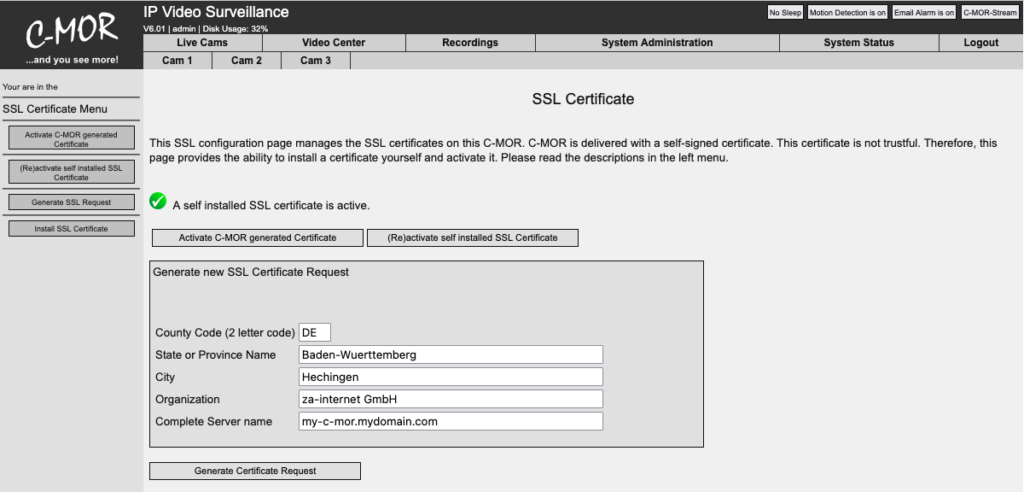
Afterwards click the button „Generate Certificate”. The following message should appear:
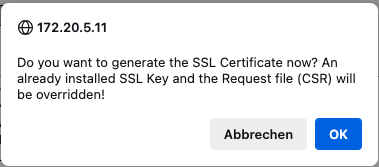
Click „OK” to generate both files
After this C-MOR will generate a CSR-file which will be shown in the CSR-text field. The CSR-file can be used for the generation of certificate by a certificate authority. You can also let za-Internet generate the CSR-file for you. For the usage of a certificate, it is important that the key suits to the certificate and the certificate-bundle (CA-Bundle). Precisely because these files have to match altogether therefore, they can be CSR-file independent uploaded to C-MOR.
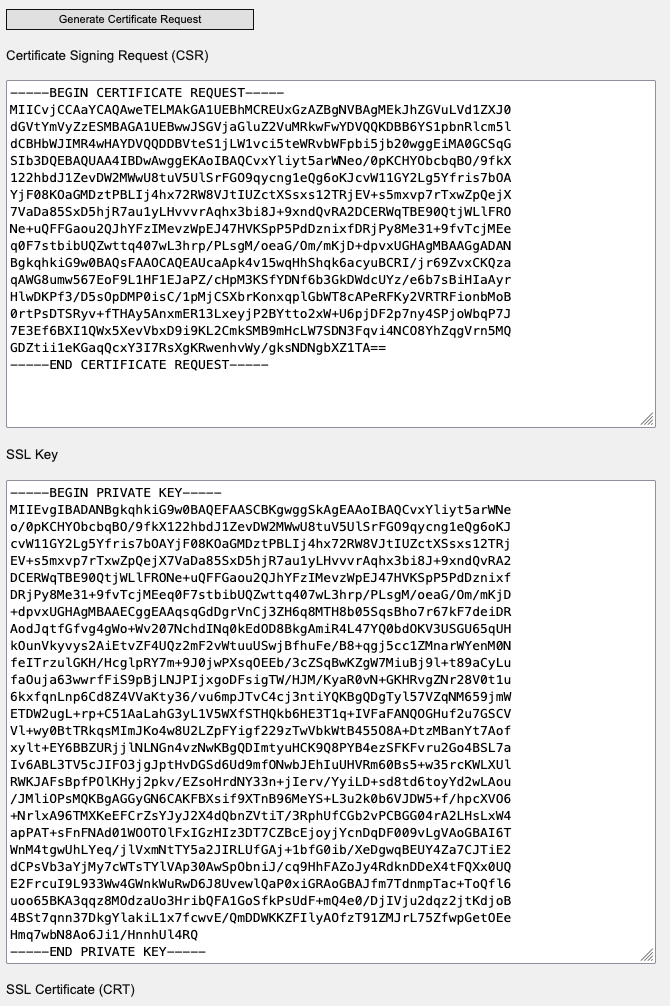
If you have generated a CSR-file and a Key yourself they will be shown like here at the C-MOR -interface.
After you got a SSL-Certificate or did generate one yourself. You can upload it to C-MOR by copy and paste function of your browser. For this the 3 files SSL-Key, SSL-CRT and SSL-CA-Bundle are necessary. You can get these files through your SSL-Certificate Agency. Copy this data into the appropriate text boxes:
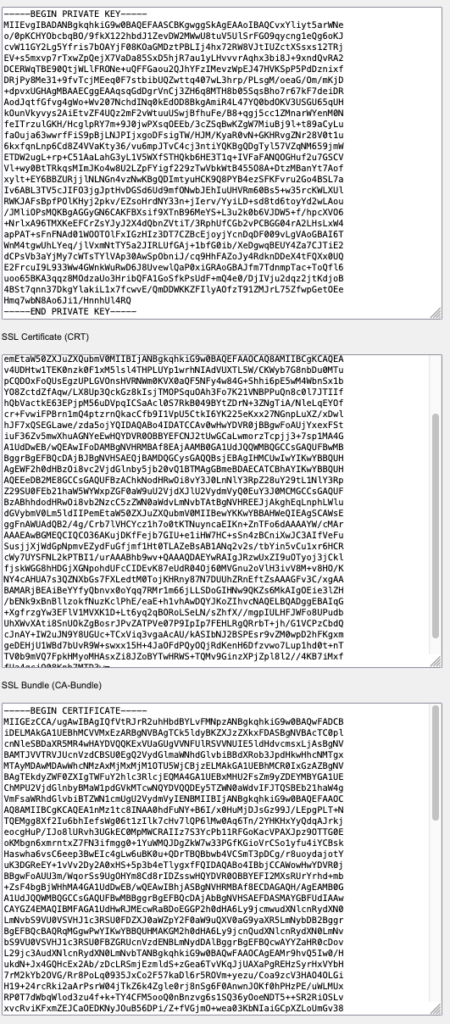
After the upload the certificate will be saved by clicking „Install SSL-Certificate”. A correspondent message appears:
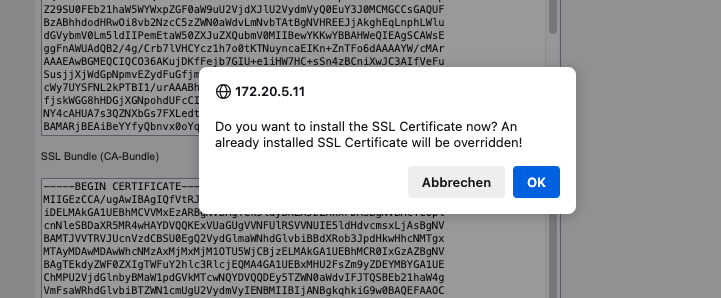
Confirm the message by clicking on OK:

Also confirm the second message by clicking OK
If the upload was successful, the button for the activation of your own SSL-certificate will be active.

Finally, the uploaded certificate must be activated. Click on the button „Activate Self installed SSL-Certificate”. The following messages will appear:
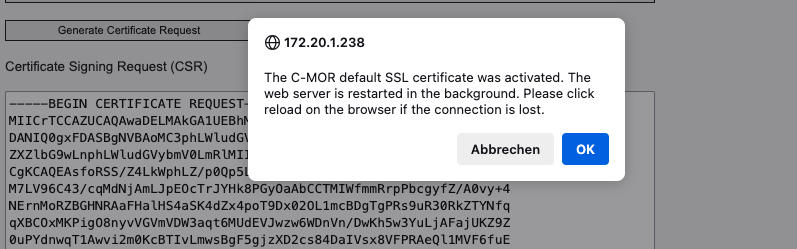
Confirm with a click on OK.
Afterwards the certificate will be activated and C-MOR checks if the new certificate is usable. A succeed will be shown trough a green icon at the SSL-page.

If the certificate you have just installed doesn’t work C-MOR will use the standard-certificate but is however available for you.
Now you can use C-MOR with a SSL-certificate. Show up the C-MOR by typing https://<your-c-mor-ip> into the URL-bar.
Note
A certificate only works with the correct URL-Name. Although you called C-MOR with an IP address e.g. https://192.168.1.2 a warning will be shown since you do not use a valid hostname that fits to the SSL certificate!
SSL certificates can also be switched through the VGA Text Console! Please use this feature in the case your C-MOR SSL configuration got corrupt to recover web access!