To configure camera settings with a data backup, the data backup must first be loaded onto the C-MOR, if it is not a camera configuration that has already been configured on the same system. The data backup page “backup.pml“ can be used to check whether the data backup to be used exists. If the backup is not available, it can be uploaded using the “Upload camera backup“ function on the C-MOR. If the data backup or camera configuration you are looking for is present on the C-MOR. It switches to the camera configuration for the import of the data backup. The camera configuration can be found via the system administration or via the camera page. In the configuration page, the function for importing the camera configuration is located at the top of the page below the PTZ configuration:

The restore function selects automatically the first available backup. Be aware and do not click „Load Backup Data” if the selected backup is not the one you want to restore. Simply leave the page without saving if you have loaded the backup in error. Click into the backup drop down menu to get a full list of all available backups with name of the camera and the date and the time:
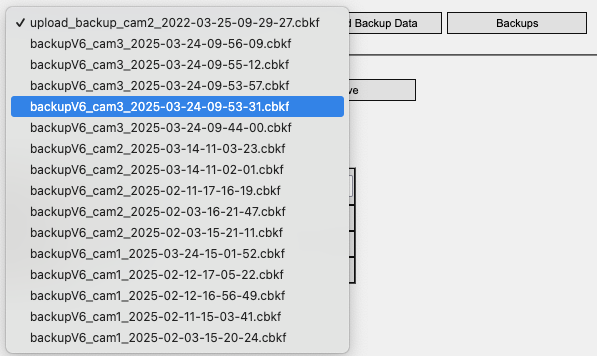
Click on „Load Backup Data” to restore the data from the backup you want to restore. You have now the option to optimize the settings. Click on the button „Save Configuration” to store the restored data permanently.
If the desired Backup-Data is not in this list, you can click on the button „Backups” to upload your desired backup.
Note
Please consider that the camera backup only contains the camera configuration. It does not include PTZ settings nor Time-Tables!